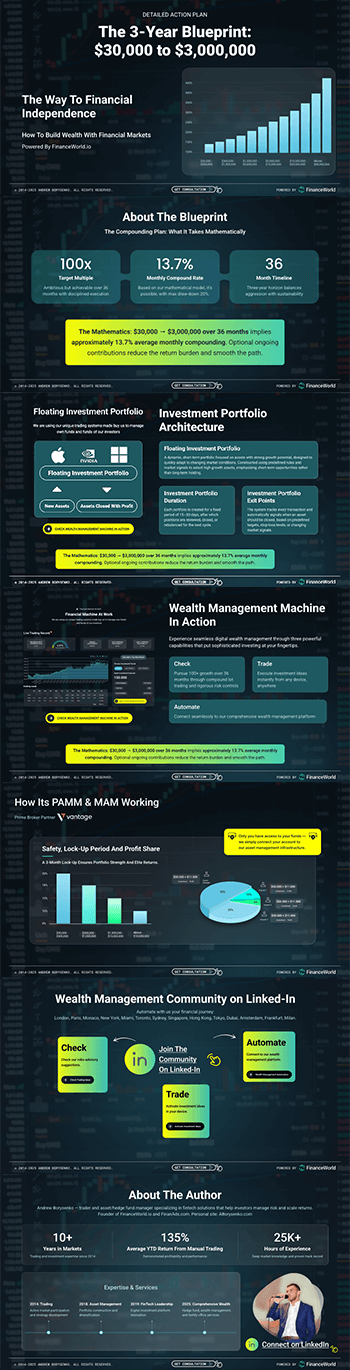Table of Contents
ToggleHow to Download and Set Up MetaTrader 4 on PC
MetaTrader 4 (MT4) is one of the most widely used trading platforms for online trading, particularly in the forex market. Its user-friendly interface, advanced charting capabilities, and support for automated trading have made it a go-to platform for traders worldwide. In this comprehensive guide, we will walk you through the process of how to download and set up MetaTrader 4 on PC. This article will cover everything from the initial download to configuring the platform for optimal trading, ensuring that you are equipped with the knowledge necessary to start trading efficiently.
Introduction
As the digital landscape evolves, so does the need for efficient trading platforms. In today’s fast-paced financial environment, having a reliable platform like MetaTrader 4 at your disposal is crucial for both novice and seasoned traders alike. This guide aims to provide a step-by-step overview of how to download and set up MetaTrader 4 on PC, empowering you to take control of your trading experience.
Understanding MetaTrader 4
What is MetaTrader 4?
MetaTrader 4 is a comprehensive trading platform developed by MetaQuotes Software Corp. It allows users to trade various financial instruments, including forex, commodities, and stocks. The platform is equipped with advanced analytical tools, automated trading features, and a large community of developers contributing to its ecosystem of trading indicators and expert advisors.
Key Features of MetaTrader 4
- User-Friendly Interface: MT4 is known for its intuitive interface, making it accessible to beginners and experienced traders alike.
- Advanced Charting Tools: The platform supports multiple chart types and timeframes, along with numerous technical indicators.
- Automated Trading: With the ability to create and implement Expert Advisors (EAs), traders can automate their strategies and execute trades with precision.
- Accessibility: MT4 is available on various operating systems, including Windows, making it an ideal choice for PC users.
Having established what MT4 is and its significance, let’s dive into the process of how to download and set up MetaTrader 4 on PC.
Step 1: System Requirements for MetaTrader 4
Before beginning the download and setup process, ensure your PC meets the following minimum requirements:
- Operating System: Windows 7/8/10 or later
- Processor: Intel Pentium 4 or higher
- RAM: A minimum of 512 MB (1 GB recommended for optimal performance)
- Internet Connection: Stable internet access for seamless trading
Ensuring that your system meets these requirements will facilitate a smooth installation and operation.
Step 2: How to Download MetaTrader 4 for PC
Step 2.1: Selecting a Broker
The first crucial step in downloading MetaTrader 4 on PC is to choose a reputable forex or trading broker that supports the platform. Some popular brokers include:
- OANDA
- Forex.com
- IG
- Admiral Markets
Research the broker’s offerings, fees, and security measures to choose the one that aligns with your trading needs.
Step 2.2: Navigating to the Download Page
Once you have selected a broker, visit their official website. Most brokers provide a dedicated section for downloading trading platforms, typically found in the “trading” or “downloads” menu.
Here’s a general outline of steps:
- Go to the broker’s home page.
- Look for the “Platforms” or “Download” tab.
- Click on the link associated with MetaTrader 4.
Step 2.3: Downloading the Installer
After locating the download page, click on the option to download the MetaTrader 4 installer. The file will usually be in .exe format. Once the download is complete, check your downloads folder for the installer file.
Step 3: Installing MetaTrader 4 on PC
Step 3.1: Running the Installer
To start the installation process, follow these steps:
- Open the folder where the installer file was downloaded.
- Double-click the
mt4setup.exefile to launch the installation wizard. - If a security prompt appears, click “Yes” to allow the installer to run.
Step 3.2: Choosing Installation Options
The installation wizard will guide you through the installation steps:
- Read and Accept the License Agreement: Before proceeding, ensure to read the terms and conditions. Click on “I Agree” to continue.
- Choose Installation Path: The default installation path is usually sufficient. However, you can choose a custom folder if desired. Click “Next” after selecting the path.
- Select Components: If prompted, you can leave the default settings selected or customize the components as needed. Click “Install” to begin the installation.
Step 3.3: Completing the Installation
Once the installation is complete, you will see a confirmation message. You can now choose to launch MetaTrader 4 by checking the box before clicking “Finish.”
Step 3.4: Starting MetaTrader 4
After installation, you can start MetaTrader 4 from the desktop shortcut or the start menu. The platform will take a few moments to load, depending on your system.
Step 4: Setting Up MetaTrader 4 for Trading
Step 4.1: Create a Trading Account
After launching the platform for the first time, you will need to set up a trading account. Most brokers offer both demo and live account options.
- Go to the “File” menu and select “Open an Account.”
- Choose a demo or live account option based on your requirements.
- Fill out the required information, following your broker’s protocol.
Step 4.2: Logging into Your Trading Account
- After creating an account, return to the “File” menu and select “Login to Trade Account.”
- Enter your account number and password shared by your broker.
- Choose the server associated with your account and click “Login.”
Step 4.3: Personalizing the User Interface
MetaTrader 4 is highly customizable, allowing you to tailor the interface to your preferences:
- Chart Settings: Right-click on any chart to customize its style, colors, and indicators.
- Workspace Layout: Rearrange windows and panels to your liking. You can also save your layout configuration.
Step 4.4: Adding Technical Indicators
Indicators are crucial for technical analysis. To add them:
- Click on the “Insert” menu on the top left.
- Choose “Indicators” followed by the type you want to include, such as Moving Averages or Relative Strength Index (RSI).
Step 4.5: Placing Your First Trade
Once your workspace is set up, placing a trade is straightforward:
- Click on “New Order” from the toolbar or Press F9.
- Select the financial instrument you wish to trade.
- Choose order type: Market or Pending.
- Enter the volume, stop loss, and take profit levels as desired.
- Click “Buy” or “Sell” to execute the order.
Step 5: Key Tips for Effective Use of MetaTrader 4
Step 5.1: Utilize Automated Trading
The ability to implement automated trading using Expert Advisors (EAs) is one of MT4’s flagship features. Here’s how:
- Upgrading to EAs: Use the MetaEditor to create your EAs or download existing ones from trusted sources.
- Testing EAs: Before deploying any EA on a live account, backtest it on historical data using the Strategy Tester.
Step 5.2: Implement Risk Management Strategies
To mitigate potential losses, consider the following:
- Set Stop-Loss and Take-Profit: Always place protective stop-loss orders to manage risk.
- Use Position Sizing: Calculate the appropriate position size based on your account balance and risk tolerance.
Step 5.3: Stay Updated with Market News
Financial news affects trading outcomes significantly. Utilize the News section in MetaTrader 4 or follow reliable sources online for real-time market updates and economic indicators.
Step 5.4: Explore Custom Indicators and Scripts
The MT4 community is broad, with many custom indicators and scripts available for free or purchase. These tools can help improve your trading strategy and efficiency.
Conclusion
In summary, downloading and setting up MetaTrader 4 on PC is a straightforward process that, when executed correctly, opens the door to numerous trading opportunities. This guide has provided a step-by-step framework for acquiring and configuring MT4, along with additional tips for maximizing its potential. The integration of automated trading and real-time market analysis can significantly enhance your trading experience.
By ensuring that you have a solid understanding of both the technical and the strategic aspects of trading using MetaTrader 4, you place yourself in a strong position to succeed. If you’re looking for additional tools and resources for trading, consider platforms and services offered on FinanceWorld.io related to trading signals, automated trading, and investment strategies.
Audience Engagement Questions
We’d love to hear about your experiences! Have you tried using MetaTrader 4? What features do you find most beneficial for your trading strategy? Share your thoughts in the comments below!
The Best Solution
Based on the content provided, the best solution for traders looking to leverage their strategies through MetaTrader 4 includes utilizing Expert Advisors for automated trading, applying effective risk management techniques, and ensuring accurate and timely market analysis. Consider the resources on FinanceWorld.io for further enhancement of your trading arsenal.
Final Thoughts
Are you ready to take your trading experience to the next level? Utilize the tools discussed here to download and set up MetaTrader 4 effectively. By aligning your trading strategies with reliable resources on FinanceWorld.io, you can improve your chances of success in the financial markets.
Did you find this article helpful? Please let us know by rating it! We are eager to provide more information tailored to your trading needs.